Accept Incoming Order
Orders
Accept Incoming Order
Accept an incoming order from a delivery service platform and initiate the fulfillment process.
PUT
Accept Incoming Order
This endpoint allows stores to formally accept incoming orders from delivery platforms like DoorDash, UberEats, and Grub Hub. Accepting an order initiates the fulfillment workflow and notifies the delivery platform that the order is being processed.
Once an order is accepted, it cannot be rejected through normal processes. Use the cancel order endpoint if you need to cancel after acceptance.
Request Body
The unique identifier of the store accepting the order
The unique identifier of the order to accept
Estimated time when the order will be ready for pickup/delivery (ISO 8601 format)
Additional notes about the order preparation or any special considerations
Response
Indicates whether the order was successfully accepted
Confirmation message or error details
The accepted order’s unique identifier
New order status after acceptance (typically “accepted” or “in_progress”)
Confirmed estimated ready time (if provided)
Unique identifier for the fulfillment tracking record created
Request Example
Response Example
Order Acceptance Workflow
Order Acceptance Workflow
When an order is accepted, the following happens automatically:
- Status Update: Order status changes from “pending” to “accepted”
- Platform Notification: The delivery platform (DoorDash, UberEats, etc.) is notified
- Fulfillment Creation: A new fulfillment record is created for tracking
- Timer Start: Preparation timer begins for performance metrics
- Inventory Hold: Items are reserved in inventory (if applicable)
- Staff Notification: Kitchen/preparation staff are notified of new order
If you don’t provide an estimated_ready_time, the system will calculate one based on your store’s historical preparation times and current order volume.
Error Responses
Common Error Scenarios
Common Error Scenarios
Order Already ProcessedInvalid StoreAcceptance Window Expired