Start Onboarding
Onboarding
Start Onboarding
This endpoint initiates the store onboarding process by opening the store on all delivery service platforms. This is a critical step that makes the store live and ready to accept orders from customers across UberEats, DoorDash, and GrubHub.
PUT
Start Onboarding
This endpoint starts the store onboarding process by activating the store across all delivery platforms simultaneously. This operation transitions the store from setup/configuration mode to live operational status.
Path Parameters
The unique identifier of the store to start onboarding for
Request Body
Must be set to “All” to activate all delivery service platforms
Must be set to
true to open the storeOptional end time for temporary activation. Format: ISO 8601 with timezoneExample: “2024-11-15T23:59:00-07:00”
Request Example
Response
Indicates whether the onboarding activation was successful
Detailed status information showing the result of activating each platform
Response Example
Onboarding Prerequisites
Before Starting Onboarding
Before Starting Onboarding
Ensure all basic store information is configured
Name, addresses, contact information must be complete
Store menu should be configured with available items
Delivery service partner accounts should be set up
Partner integrations are automatically created during store creation
Billing and payment processing should be configured
Ensure staff is trained on order fulfillment processes
Orders will start coming immediately after activation
Post-Onboarding Actions
After Successful Onboarding
After Successful Onboarding
Watch for incoming orders to verify system is working
Check that store appears correctly on each delivery platform
It may take a few minutes for stores to appear in customer apps
Place test orders to ensure fulfillment process works smoothly
Set up regular operating hours if not already configured
Initial activation may use default hours
Immediate Effect: Once successfully activated, the store will immediately start receiving orders from customers on all platforms.
Support Contact: If any platform fails to activate, contact technical support with the specific platform error details from the response.