Getting Started with Lula Commerce
Welcome to Lula Commerce! This guide will help you set up your digital commerce platform and get your store operational across multiple sales channels quickly and efficiently. Lula Commerce is a world-class digital commerce platform that helps retailers win online without the operational burden. Our platform integrates with major delivery services like DoorDash, Uber Eats, and Grubhub, while also providing enterprise-grade direct ordering capabilities.This guide assumes you’re working with both our dashboard interface and API. If you prefer to automate your setup end-to-end, browse our API Documentation and copy sample requests from each page.
Before You Begin
Before starting your Lula Commerce journey, ensure you have the following:Prerequisites Checklist
Prerequisites Checklist
A Lula account with access to your company and stores
If you don’t have access, request credentials from your Lula representative
Your product list in CSV or JSON format including:
- Product names
- Prices
- UPCs/SKUs
- Categories
- Descriptions (optional)
Know which delivery channels you plan to use:
- DoorDash - Popular food delivery platform
- Uber Eats - Ride-sharing company’s delivery service
- Grubhub - Established food delivery network
- Lula Direct - Your own branded ordering platform
You can start with one channel and add others later
Complete store details including:
- Store name and contact information
- Physical address
- Operating hours
- Tax rates for your jurisdiction
Step 1: Create Your Company and Store
Your organization needs to be set up in Lula before you can start selling. This involves creating a company record and at least one store location.Company Setup
If your organization isn’t in Lula yet, your Lula contact will create it for you. For developers or those with API access:Store Setup
Each physical location needs its own store record:Step 2: Load Your Products
Choose the import method that works best for your current data format. You can always change formats or update products later.CSV Import (Recommended for Spreadsheet Users)
If you manage your products in Excel or Google Sheets, CSV import is the fastest option:JSON Import (Recommended for Developers)
For programmatic integration or complex product data:Update Inventory and Prices
After your initial import, you can update inventory levels and prices:Verify Your Import
After importing, verify your products loaded correctly:Step 3: Build Your Menu
Menus organize your products for customer-facing ordering. You can create different menus for different channels or times of day.Create a Store Menu
Add Menu Items
Link your products to menu categories:Set Menu Schedules
Configure when your menu is available:Step 4: Sync to Sales Channels
Once your menu is ready, publish it to your connected delivery channels.Sync All Channels
Verify Active Menus
Confirm your menus are live on all channels:Step 5: Test Your Setup
Before going live, test the complete order flow to ensure everything works correctly.Monitor Incoming Orders
Accept and Process Orders
View Order Details
Environments
Lula supports both sandbox and production environments to ensure safe testing and reliable operations.Environment Information
Environment Information
Safe testing environment for development and testing
- Test API calls without affecting real data
- Practice order fulfillment workflows
- Validate integrations before going live
Ask your Lula contact for sandbox access if you don’t have it yet
Live environment for actual business operations
- Real customer orders and payments
- Live inventory management
- Actual delivery partner integration
What’s Next?
Once your basic setup is complete, you can enhance your store with advanced features:Fine-tune Your Operations
Modifiers & Options
Add size options, toppings, and customizations to your products
Tax Configuration
Set up accurate tax rates for your jurisdiction
Promotions & Campaigns
Launch marketing campaigns to drive sales
Analytics & Reporting
Monitor performance and gain insights
Advanced Store Management
Multi-Store Operations
Manage multiple locations from one platform
Employee Management
Set up staff access and permissions
Inventory Automation
Automate inventory updates and management
Order Management
Advanced order processing and fulfillment
Getting Help
API Documentation
Complete API reference with examples
Support Center
Help articles and troubleshooting guides
Contact Support
Get in touch with our team
Need personalized assistance? Your Lula representative is available to help with setup questions, best practices, and optimization strategies. Don’t hesitate to reach out!